How To Speed Up Your WordPress Site? A Complete Guide 2023
Is your WordPress site slow? If yes, we need to work on that.
Ohh, and if your website loads pretty quickly, can it be made even quicker – Every millisecond makes a difference. We can measure your site’s performance and see if there’s anything else to make it a little faster. But we’ll get to that in a bit.
Before I tell you how to make your website faster, I’ll try to establish the importance of having a fast-loading website.
Does Site Speed Matter ?
Your website load speed matters greatly to ensure good search engine ranking and a great user experience. It is known that Google’s search algorithm includes your page load times as one of the many parameters while calculating pagerank. Let’s look at what Google has to say about site speed and how it might affect your website and the size of your audience.
Google’s Take On Speed
At Google, they created an experiment to replicate the slowness accompanying a website or webpage with a bad page load speed.
Google’s team did this by creating a system where the speed is deliberately decreased by injecting a server side delay, which translates to extending the processing time before and during that results are returned to the browser.
From the user perspective, it doesn’t matter much whether the results are returned slowly or the ability of their browser to process those results is slow. You wouldn’t know that your browser is slow and not the web page, but it creates the same effect as you would if you were on a web page that loads slowly.
By dropping the load speed from 100 milliseconds to 600 milliseconds, there was a decrease in the number of searches by 0.2% to 0.6%, results averaged over four to six weeks. You might be tempted to question the significance of these results.
It was also discovered that those exposed to a 200-millisecond delay performed 0.22% fewer searches during the first three weeks and 0.36% fewer searches in the second three-week period. And with a 400-millisecond delay, the same results followed a decrease of 0.44% and 0.76% in the first and second three-week periods. As you can imagine such an impact in the number of searches performed is huge given the scale of Google web search.
Apart from Google several major companies including AOL, Microsoft, Bing and Shopzilla have recognized the importance of having websites that load quickly. You can read more about it here.
Website Load Speed Matters – User Experience
Now forget the numbers, how much fun might use a slow website be? How often have you visited a slow website and never bothered to visit again? How often have you cursed your internet connection when it goes into a slumber? Slow websites are no fun.
Before we get into “making your site” faster, how fast is it? Let’s look at few tools to help us out!
How Well Does Your Website Fare ?
We need to measure current site performance, only then will be able to measure any performance improvements. You can use one of the following,
If you haven’t yet added your website to GA, you should. If you haven’t yet added your website to GA, you should. To keep track of your website regularly, you can access site performance under labs via your Google Analytics account. Apart from these methods, most hosting services also provide access to basic page load speed information.
Now, let’s look at about a dozen things you can do to make your website faster.
1. Hosting Service Selection
While you can do multiple things to enhance your site’s performance, such methods have their limitations. Tweaking software will only help optimize the site performance. But when it comes down to it, nothing beats the best hardware. Shared hosting is an option for low-traffic sites, but you need to scale your hardware as your site traffic grows. Virtual Private Server, Dedicated Hosting, and Managed Hosting are options used by high/medium traffic sites. Dedicated hosting is reserved for the biggest sites with millions of daily visits. VPS is designed for the technically adept and Managed WordPress Hosting is for the non-tech savvy running an online business.
Assuming you are on a tight budget, I’d recommend SiteGround’s shared hosting plan. They have a near 100% uptime, free domain name registration, free daily backups, a 30-day money back guarantee and offer scalability.
But if you want the best hosting that money can buy, I’d recommend WPEngine – Managed WordPress Hosting Solution. Good support and top notch hosting solution that creates blazing fast websites.
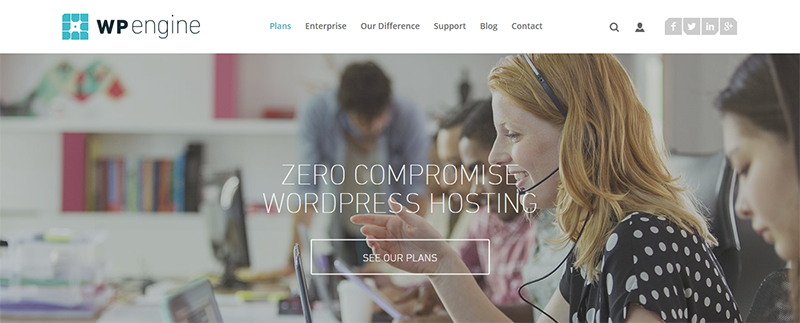
If you are using WPEngine, this performance guide’ss performance guide’s next part (Caching) can be skipped. WPEngine uses EverCache to cache your site. With a managed WordPress host, you can forget about taking care of your site performance and focus only on content production (true to a large extent).
2. Use The Best Caching Plugin
(Assuming you use anything other than Managed WordPress Hosting where caching is provided in-house by your hosting company)

WP Rocket is a premium best selling caching plugin that efficiently optimizes your site for speed. Many WP caching plugins areomplicated for a WP newbie. And the complexity of options is good for expert and intermediate level WP user. WP Rocket isn’t too difficult to figure out and use.
WP Rocket performs page caching to decrease load speeds, cache preloading to help with site indexing by search engines, images load only upon request (when you scroll down, not when a page first loads), file compression to convert HTML, JS & CSS to static files and the plugin is rather developer friendly.
When I was writing a post about the best caching plugins, one of the conclusions I came to was it was very difficult to compare caching plugins. Every plugin is a bit different and configuring it optimally is not easy. If you do not set the same configurations on all the plugins, it makes the plugins impossible to compare. Instead, I asked our readers to use the plugin they felt was the easiest. And do read the post about best caching plugins, if you want more options including freemium and free caching plugins.
More info / DownloadIf you do not use WPRocket, a few things to consider. This is a breakdown of functions that a caching plugin would otherwise perform. Ensure that your alternate caching solution provides all these functions. If not, use a free caching plugin plus one or two other plugins to replicate most of WPRocket’s features.
A free caching plugin accomplishes typically the following.
Minify HTML, CSS & Javascript
All that blank space, comments, new line characters, and anything redundant in your code that makes it easier on the eye without purpose is useless to a server and the IP trying to reach out to your servers requesting your site.
Remove all this stuff with a free caching plugin, and your site will be better off in terms of performance.
Minimize the number of HTTP requests
You can reduce the number of requests made to your site’s servers. Every time someone visits your site, they request your website’s files. This includes HTML files, CSS,, and JS files. If you have multiple files of each file type, a request is sent to your servers for every individual file for every individual file.
Having a high number of files requiring multiple server requests is not efficient. You can reduce this by combining JS scripts, HTML, and CSS files. A free caching plugin will suffice.
Replace PHP With Static HTML
Also known as super caching, where PHP is completely bypassed and files are served in HTML. Super Caching is performed with mod_rewrite and is certainly among the fastest caching methods available to your site. The difference between super cached static files served by PHP and one served in full HTML is imperceptible, but it does make your site faster. Again, free caching plugins should be sufficient to accomplish super caching served by HTML.
GZIP Compression
Compress your code, essentially make a text file containing code smaller. Your website’s files are simply compressed, which helps reduce your bandwidth usage and lowers load times, once the compressed file is received at the browser end, it can be easily read. A free caching plugin like W3TC can accomplish this function.
Browser Caching
These can be downloaded and stored on a visitor’s browser for static content like JS, CSS, and images. This gets downloaded when the visitor visits the site the first time around and is fetched from the browser cache every time it is required thereafter for sometime at least. Otherwise, it would have to be downloaded again.
Caching involves configuring your plugin and this may be a bit daunting to our readers who are not yet familiar with WordPress. Refer our Best Caching Plugins to find the right free caching plugin for you.
A free caching plugin may not help with lazy loading. And you’ll either need a premium caching plugin or other plugins to make up for the shortcomings of a free caching plugin. So if you intend to use a free caching plugin, consider using the following one of lazy load plugins in tandem.
Use Lazy Load For Text, Videos & Images
Lazy load for images ensures that you load the image when it enters the visitor’s screen as they scroll down. By doing that, the site’s load times come down quite a bit, as images are relatively data-heavy.
Generally, caching lazy load is a feature that accompanies a premium caching plugin, not a free plugin. So if you aren’t using a premium caching solution with lazy image loading, you can use a3 Lazy Load.
3. Choose The Right Framework
Frameworks form the skeleton upon which you build your site’s appearance and eventually display your content. A good framework is important to ensure good site performance. A flashy multimedia rich theme with a bulky framework does not make for a fast website. The theme which helps design and modify the appearance of your site also contributes to site load time.-
In terms of performance when it comes to site speed, theme houses like StudioPress (Genesis) and iThemes produce themes based a strong and lean framework. And upon this framework, they create color filled themes intended for specific site types and niches. To a great extent, the success of the theme above houses can be attributed to their WP frameworks on which they build their themes. I’d recommend any of the theme above houses’ frameworks.
For a more extensive list of frameworks you might want, look at our round-up of the 16 best frameworks for WordPress. We’ll also benchmark frameworks and hosting options in the future to provide a better picture about speed.
4. Use A CDN
CDNs or Content Delivery Networks help deliver static files of your website faster to your visitors from a server location much closer to them than your site’s servers. This makes a website that generally fast seems even faster. A CDN ensures that your visitor hits the cache rather than reach your servers. And accessing the cache as opposed to requesting site data from servers is much faster.
Almost all high traffic websites now use a CDN for their static content. CDNs like Cloudflare have solid-state drives strategically located all over the globe to provide the ideal global content delivery service to websites with a wide demographic reach, as you can see from the image below.

Unlike normal host providers servers, a CDN’s servers are tailor-made to deliver static content in the least possible time. They also have ties with popular telecom companies to ensure that your site’s load time is not affected by any interruption or delay on the telecom provider.
If you use a CDN, your site server’s bandwidth usage will see a sizeable drop, and it will further help bring down site load times.
5. Optimize Your Site’s Database
Use a WordPress database optimization plugin and get your site’s database in order. WP-Sweep is a powerful plugin that performs multiple functions involved in the WP-Spring Cleaning process.
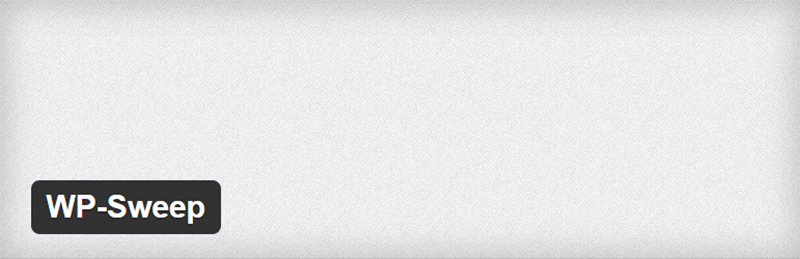
WP Sweep removes redundant post revisions, comments (spam & unapproved), any form of orphaned and duplicated metadata (user, comment and post) and unused terms from your WordPress database. There are other database optimization plugins like WP-DB Manager and WP Optimize, but WP Sweep has a significant edge over them. WP Sweep performs WordPress delete commands on data so there is no orphaned data left behind as in the case of the other two plugins which run MYSQL queries.
Your database optimization plugin will get rid of:
- Spam, Unapproved & Deleted Comments – Comments can pile up like a mountain in your wp-database if you allow for it to happen. Optimizing your WP database from time to time will prevent this from happening.
- Duplicate and Orphaned data on your WordPress database – Duplicate content is a burden on your servers, one that they need not bear. Orphaned data affects your site’s database by occupying row upon row and it contributes nothing to your site, hence the term “orphaned”. Duplicate content and orphaned data serve no purpose, rid them both of your site.
- Unnecessary post revisions – Multiple post revisions are unnecessary and they can add to quite a lot, delete them.
If you decide to spring clean your WordPress, you should delete unused terms, images, themes, plugins, fix broken links and keep your site’s database tip-top shape. Since WP is a database-driven system, your database health does play a role in your site’s performance. While database optimization should be sufficient for now, there may be one or two other things you may want to do.
I can go on further about how and what you should do to keep your WordPress database clean but that is a pretty big job in and of itself and I can’t add much more here, but if you’d like to read further. This should help you out – “WordPress Spring Cleaning Toolkit – A Complete Guide How To Optimize Your WordPress Installation For Better Performance“.
6. Compress Images

Images are bulky when compared to text. They occupy much more space on your wp-content folder which is greater than you allow. Compressing your images will help bring down your site load times. You can reduce the size of your images without losing much of the perceived image quality.
With lossless compression provided by EWWW Image Optimizer you can reduce image sizes without losing quality. Alternatively, you can use the Compress JPEG & PNG Images plugin. They promise a compression in size by about 40% – 60% for JPEG images and 50% – 80% for PNG images, without a visible loss in quality.
7. Diagnose Your Plugins
At the end of the day, all plugins are pieces of code that help perform functions. Sometimes they become cumbersome and counterproductive.
How will you identify the anchors of your site ? Stop them from loading ?
P3- Plugin Performance Profiler

This plugin will detect which plugins are heavily impacting your site load times. And with the report that the plugin generates, you shall be able to identify which plugins are dragging your site’s speed down. If any plugin affects site performance far too much, find alternate plugins.
Plugin Organizer
Now that you know which plugins affect your site performance, you can choose to disable them on all site pages/posts where their use is optional. You can do this on a post-by-post basis. So if there is a plugin slowing your site that you can not do without, then use it only on the pages/posts on your site where it is necessary.
8. Disable Hotlinking
Hotlinking is how people use the content hosted on your site’s servers for their websites. So basically they use your servers with your content on their site. And as a result, your server overloads, which doesn’t benefit you whatsoever.
How do you stop someone from stealing your server resources?
To prevent people from hotlinking stuff from your site’s content. You need to do some tinkering with your site’s code and it’s a must. You can use this htaccesstools to generate the necessary code to add to your server. Normally, your host will also be willing to help you with this.
And once you prevent hotlinking, you can be certain that your server resources are not spent hosting content for a website other than your own. Hotlinking tactics generally target images and other data-heavy multimedia, so if you run a site with minimal imagery, disabling hotlinking will not affect your site’s performance.
9. Use A Featherweight minimal social sharing plugin!
Social Media Sharing is important for any website, and it forms a significant part of any site’s marketing strategy. However, sometimes people get ahead of themselves and put one too many sharing options that annoys visitors and slows down the website.
10. Disable Pingbacks and Trackbacks
Trackbacks and pingbacks let you know someone else has linked your post on another blog or site. Trackbacks are manual and pingbacks are automatic, they both end up in your comment moderation. 99% of all trackbacks and pingbacks are spam. And if you start getting too much of it, it can potentially affect your site speed.
Go to Settings > Discussions, under Default Article settings disable the pingbacks and trackbacks.
Or we can use a plugin that can deal with spam. And that’ll be the end of spam in any form.
11. Put The CSS On Top & Javascript At The Bottom
CSS references should go right to the top. Browsers do not load content before loading CSS. Otherwise, you’ll end up with stylised content. So first, the CSS, to avoid this little problem. If you fail to do so, your site will fail to load progressively. That means a part of your site will show up without any styling. And if your CSS is towards the end, the browser has to redraw all your site elements. This will take longer than if you had put CSS as part of the header.
We relegated JS to the last because it prevents parallel loading in a browser. This means that it is the only thing that loads. And to add to that, it blocks progressive loading if there is a script file above the content. To ensure all content can progressively load we need to put the scripts at the end.
Free caching plugins do not accomplish this. Or you could use Autoptimize in tandem with a free caching plugin. But sometimes things tend to break down, and I wouldn’t advise this route for someone who cannot fix a potential mess. And if you feel you wouldn’t be able to handle it, use WPRocket.
12. Combine Your Images Into One – CSS Sprites
A browser has to make multiple trips back and forth to your server to fetch multiple images. We can combine these images into one big file which contains all images which will effectively reduce the number of HTTP requests and create a far more efficient process. If you aren’t familiar with CSS, you can use a drag and drop method available online to help accomplish the same.
While CSS Sprites are helpful, they are not essential, but if you’d like to read more about them head over to CSS Tricks.
Final Thoughts
Nothing beats an excellent managed WP host with an in-house caching solution and a good theme from a reputed theme house.
But for those on a budget, I’d recommend –
This combination of tools and software should help create a fast site without spending a penny! But, I’d still recommend you at least try a premium caching plugin. It’ll save you all the effort of using so many plugins for one purpose. And making all these plugins function effectively for your site is another thing altogether.
Another thing you need to know, too many plugins don’t necessarily slow down your site provided they are quality plugins.
Test your site again,
While testing, use one new plugin at a time to check the results. If they are not successively better, you should stick to the previous plugin/plugins alone. For example, use a free caching plugin like Fastest Cache to see how much faster your site gets.
Look for increments in performance before you stick to a newly activated plugin.
How were the results, did your site get faster?
I hope it did.
And I hope this post was helpful 🙂
Please share the results of your tests with us in the comments below, perhaps we could help you out!

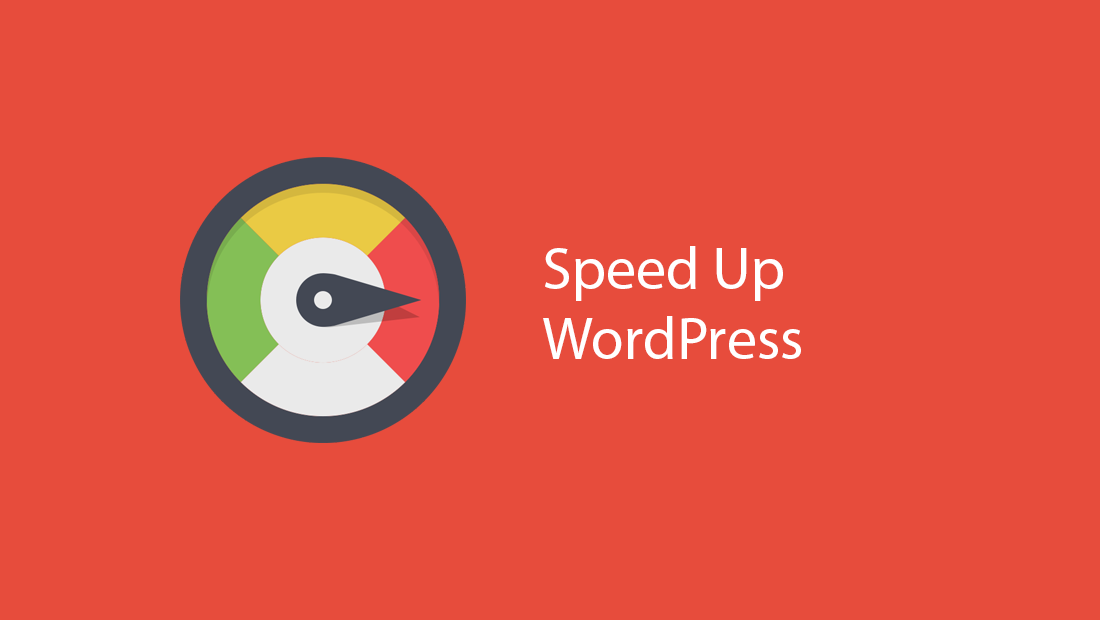


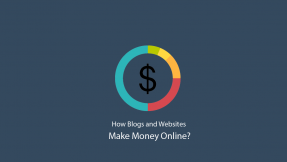

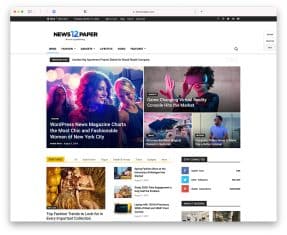
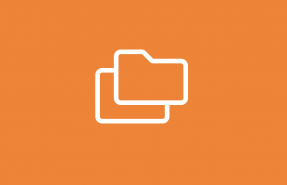
Excellent article with many helpful tips on how to optimize your site. With speed being such an important factor in SEO these tips will help me greatly. User experience is so important to keeping eyeballs on your site and I obviously totally agree that broken links leads to lost traffic and poorer SEO. Bad for UX!! Thanks for the read.
Stephen,
You are completely right about website performance and its correlation with SEO. I spent 6 months testing different hosting providers, platforms, hosting setups to finally make Colorlib fast. This resulted in 5x better performance, reliability and much better ranking in Google. Still content is the king when it comes to SEO but if your website is not fast enough then there is no point of having a good content because no one will be able to find it. Even when users will find your content, they are not going to wait for it to load.
I see that you have done a great job optimizing your website and also run it on Nginx which helps a lot even without any extra modification.
So in terms of speed alone, you believe SiteGround and WPEngine are the best bets in terms of hosting? Also, have you noticed that different hosts react to these plugins differently? For instance, linked below is a list of plugins I install on every one of my WordPress sites, but I’ve noticed that some plugins, particularly the caching and the minifying plugins, work better on some hosts. Insight?
Stephen,
All regular hosting providers such as Bluehost, Godaddy, Hostgator will work with caching plugins the exact same way as they are powered by the same software. WP Engine and SiteGround are completely different from this pack because they have their own server side caching which means that you don’t need any caching plugins at all. WP Engine doesn’t even allow to install any of those plugins because their own cache is so much better than plugin based solutions.
Speed and reliability are the most important factors to rank your website into higher positions on search engines. Therefore, make sure to use a fast and reliable hosting provider for your WordPress based website.
Hi Vishnu (and readers), next to GTMetrix and Webpagetest are there are any other good benchmarking sites out there? I found Pingdom and GiftOfSpeed.com but they aren’t exactly better. I am looking for a service which has in-depth reports. I know GTMetrix kinda has, but I am looking for even more detailed reports. THanks! Megan
Megan,
Most detailed reports are available on GTMetrix. You can test your website side by side with your competitor websites as well as choose many locations from where you want to test your website. They offer every possible metric that you can perform from frontend testing. If you are looking for server side testing you might want to invest in New Relic which we are also using for Colorlib to measure PHP and database query speed and cache efficiency. It’s by far the best tool in the market and we highly recommend using it if you have access direct access to your server and can install it. It is not available for shared hostings but that’s as expected as shared hosting is slow by default and performance optimization is very limited.
I agree with all the point. LAzy loading is one of the important thing that could help in saving time if a website uses too many images. Other optimization techniques are also important. I prefer combining CSS and using image compression tool.
Plugin Organizer is awesome, but not enough. Sometimes you need to load a plugin on a page/post, but that plugin loads, for instance, 4 JavaScript files and 2 CSS ones. You only need half of those in that page to load. To reduce the number of HTTP requests, you can use you can use “WP Asset Clean Up” to prevent specific scripts (.JS) & styles (.CSS) from loading on pages/posts and home page. Combined with Plugin Organizer and a caching plugin, it will make a huge difference in loading time.
Thanks. Slowly speeding up my site. Hard to balance speed when also optimizing for other SEO option. These tips are helpful.
The hard thing is – as you pointed out- when one plug does the work of another- which is best, and do they work against each other, and or waste resources doing essentially the same thing twice
Usually the free cache, jss/css/html minify, combine, inline, gZip all in ones have a link to pay and make ’em more effective.
So what is this “extra” performance and how can it be had via individual plug ins? Are the individual plug ins as powerful as the “premium level” of the all in ones?
Also I am not seeing any above the fold plug ins that really make the google test for mobile happy. No matter what the plug in. The few above the fold plug ins that do work for Google tests generally mess up something else.
Have had luck with social media feather, but will try out the on “By Danny” you wrote about.
Thanks again.
Christopher,
You don’t need gzip plugin as 99% of hosting providers these days uses gzip by default. Installing WordPress plugin to do gzip compression is not the best option. If you hosting provider doesn’t have gzip installed already, you can ask them to do so. if they refuse, make sure to run away from them as fast as possible because it is not acceptable.
SEO optimizations has nothing to do with performance optimizations. Fast website does help with SEO rankings but none of performance tweaks breaks SEO in any way.
The best free solution for caching and magnification is Autoptimize + WP Super Cache. No other performance plugins are required and even must be removed when using these.
If you are looking for a single plugin that handles everything then WP Rocker is a way to go which is a premium plugin with no free version at all. Those other freemium plugins are no worth to upgrade and you will just waste your money. Those speed benefits you will get from freemium plugins when upgrading are for for power users who know what they are doing and I unfortunately you don’t fall into that category. Sorry about that 🙂
WP Rocker on the other hand is beginner friendly but then again you can get the same results using Autoptimize + WP Super Cache when properly configured.
In my opinion better to hire WordPress speed optimization service provider, who not only optimize WordPress website but also guide and help to improve the value of WordPress website offering many advance ideas and concepts to improve revenue.
This is a really great suggestion as many users doesn’t have required knowledge to optimize website for better page load speed. You definitely should work more on your website as it is insanely slow to load knowing that is is a blank page with very few elements.
Great list here. I definitely have to bookmark this site. I’m currently looking to increase our site’s speed. Wanted to know your thoughts on the Fastest Cache plugin. Have you’ve had any experience with it?
Jared,
Every cache plugins works great as long as you configure properly. There is no one best configuration for all websites and you need to tweak your configuration specially for your website.
Hi,
Thanks for mentioning WP Rocket!
For your information, we released a new plugin to optimize your images and speed up your website like never before!
The new image optimizer tool is Imagify. You can visit our website for more details – https://imagify.io – and we have an official WordPress plugin – https://wordpress.org/plugins/imagify/
Feel free to reply me if you have any questions about Imagify 🙂
Hi Jonathan,
Could I use your plugin if my images are located in subdomain
Thanks
Thanks for great write up and few things which I have learned is :
1. Use less images
2.Remove un-necessary CSS
4. Use CDN
5. Use fast web server
6. Host Images on your server but in sub domain…..
Nice article, and covering all the speed optimization aspects.
Nice tutorial. I really appreciate it.
Slow loading is one of the reasons I was a late adopter of WordPress.
I’ve got a few slow WP sites now that are driving me crazy. Thanks for the tips.
Thanks I was looking for stuff to get my wordpress sites faster, I am aware of some plugins but stuff in here is awesome … will be adding them to my list of fav plugins Yoast .. and gostats both light and doesn’t effect the speed
Guys thanks for being there to assist beginners like me. I have one question; since I use siteground hosting, is there any need for wp Rocket plugin. Siteground offers caching too.
Ogba,
You can use WP Rocket in combination with Siteground. Siteground does server side caching such as page caching and database caching but you can use WP Rocket to minify and combine files for additional performance benefits.
Also, does siteground caching include replacement of php with html.? I need the advice of the author and any experienced person. Thanks
Ogba,
End users never see PHP code directly and they only see HTML, JavaScript and CSS which is generated by PHP while taking information from database. Caching does help to minimize database calls and also reduces number of PHP requests but it is not like all your website becomes a plain HTML website.
Siteground does have a great caching in place that will help you to speed up your website without doing your own tweaks and that’s a really great thing about it.
Thanks. I was trying to reduce my load speeds drastically. Sad that MaxCDN does not have servers in India.
I found out that gravatar profiles on comments take multiple requests to load & so I’m planning to disable it.
Arjun,
For your website I would recommend page, object and database caching. Right now you have enabled minification and combination but those things doesn’t gives as much benefit as caching. For example for Colorlib we aren’t even using CSS and JavaScript minification and combination but our site loads noticeably faster even tho we have around 30 images and around 100 comments with avatars on each and every article.
You chose well when you picked your free themes. I used Sparkling. I thought Nominal (paid theme) was an upgrade to it. It isn’t, and Sparkling (free) is better. I know because I bought Nominal.
I will say this
mythemeshop has pretty good guys who watch their forums to answer questions. For that it might have been worth the cash to buy it. I don’t know jack about themes, codes, or sprites (sprites are what brought me to this post).
If, however, you know what you are doing with themes and coding, take Sparkling out for a spin. For the minimalist it has a lot to offer.
Hi Vishnu, I am just launching my first and new wordpress website and this was extremely helpful!
Thank you for sharing,
Josh
It was absolutely amazing post you got there. my site its one month old and it has amazing speed using your tips. Thank you!
PageSpeed Score (98%)
YSlow Score (93%)
Expect this one (Combine Your Images Into One – CSS Sprites) ill still figure it out how its work.
Instead of using CSS Sprites I would recommend to switching to HTTP/2 instead. This new technology allows parallel downloads therefore making CSS Sprites redundant as now 20 files that are 1MB in size will load just as fast as one 1MB file. HTTP/2 is based on SPDY which was developed by Google back in the days and this technology is a huge thing when it comes to website performance. We are using it on Colorlib as well an it just flies. Of course we don’t score high on automated test tools because they are not compatible with HTTP/2 but just browse around to see how well it loads.
Hi, thanks for sharing your tip son how to speed up WordPress site.
I also agree that choosing quality web hosting service and website monitoring services to keep track of what is slowing down the website is crucial to speeding up your website.
Instead of using shared web hosting, I would rather recommend to try VPS web hosting. The former is too vulnerable and you don’t know what types of sites you are sharing the web resources with, which could eventually slow down the website speed. VPS web hosting solution is best because it is cost-effective, comfortable, and nice.
Regards,
Aby
I use Imagify, its help me to reduce image folder size from 7MB to 3.5MB. before Imagify i use Ewww and with best possible setting i get 7MB image folder.
For blocking spam I use WP Zero Spam, its help me to block 14000 spam comment in one year without putting spam comments in spam folder.
Great article.Previous my wordpress website was too slow.i have found new solution here.can i use 2 or 3 speed up plugin at a time?
Harunur,
It depends on nature on these plugins. If you are looking to use two or more cache plugins then it won’t work and can also break your website completely. But if you are planning on using one plugin for cache and another one for JSS and CSS file minification and combination that could work. Check that these plugins aren’t overlapping and each serves a different purpose.
Hi,
best post !
My website speed problem..
Its realy help for my one of another wordpress website which is very low speed now i will try all of above technique can i use cdn service freely if its possible, what about you cloudfrare this is better for speeding or not
Hi there Aigar,
This post is so useful for more, since I’ve installed many plugins I saw that the speed o f my WordPress blog went slow I needed to increase it. Thanks to this post at google speed insights tells a highly improve on speed.
Cheers,
Clay Smith
We love using a clean light theme then compress the Java and CSS files and use Cloudflare free CDN for most our sites and it works super.
I think the implementation of WPRocket alone can solve a large chunk of speed problems. The other big piece of the pie would be to use a CDN.
Wow! This tutorial helped me to speed up WordPress site. I had not much idea about CDN and image compression. But I using CF and image compression tool as well. Now my site loads under 1.5 seconds. Thank you very much for this article.
Thanks, Jyoti
I just started my new project. Pingdom is showing that website loads within 2 seconds and that sounds reasonable. While in google page speed results performance is much worse.
Please help how can I increase Google Page Speed Insights test tool result? How can I minimize JS and CSS without disturbing website look and feel?
Does shared hosting and performance affect SEO?
Daniel,
For JS and CSS file combination and minification I can recommend Autoptimize plugin. It is a very simple plugin with very few settings and does the job perfectly.
Website performance does affect website ranking in Google. However, it doesn’t mean that you must score high on Google Page Speed Insights as this has nothing to do with a better ranking or even performance of your website. Google Page Speed Insights shows how optimized is your website but it doesn’t show how fast it actually is and that’s what actually Google cares. Not the number on their test tool but the actual load time.
Therefore make sure to invest in a decent hosting that will help to improve page load time and not improve the Google Page Speed Insights score which is irrelevant.
Hey Aigars, excellent article with few helpful tips on how to optimize a WordPress website. I believe that speed is an important SEO factor, and with this tips, I can say that you nailed it.
Do you recommend using W3 Total Cache rather than Fastest Cache? And I believe a host like SiteGround can be of great help at a reasonable budget.
WPEngine is great but way too expensive.
Thank you for sharing. Have a great day!
~Rod
Rodney,
The best solution is not to use a regular caching plugin but use a managed WordPress hosting that comes with a custom caching. You can test performance of our website and compare it with your website and to see that hosting is a huge deal. While you might consider that WP Engine is expensive, our hosting setup costs around $2-3k/month which far exceeds any regular hosting plan.
If you still feel that a good hosting is not worth it then for caching I recommend WP Rocket. Because it is way easier to setup than any free alternatives. For advanced users W3 Total Cache and WP Super Cache might be a good solution but for 99% of website owners WP Rockets will be a lifesaver as it is much easier to setup and your website will also be much faster as a results.
Thanks for the insight Aigars.
I should probably try it soon. 🙂
~Rod
Hi,
I think the latest cache plugins do all the minification things automatically and a CDN can make the site faster.
And it’s a really nice post.
Thank you
Adarsh,
Minification is just a tiny part of speed optimisation. It does reduce your website size but caching is what makes your website faster and more efficient. Caching reduces number of request that goes to database as well as how many PHP functions are executed to load a particular page. In the best case scenario there shouldn’t be any calls to database to load a single page and that’s something possible only by using caching and not minification.
adding expiry headers to your .htaccess file is also something I would use
Thank You so much For this detailed guide, Aigars,
According to the tests, I did with GTMetrix & Google Insight, my site is on a good ranking & has very few issues while when I browse it either on my desktop or from any other PC then it opens up too slow.
If you have a solution or some suggestions to this issue then I will warmly welcome it.
Thanks in Advance.
Alex,
GTMetrix & Google PageSpeed Insights shows how well your website is optimized but it doesn’t show the actual speed. That’s why I hate these tools and never depend on them. For example, Colorlib scores insanely low on these tools but the site itself loads very fast almost anywhere in the world.
Hi, thanks for sharing your tips on how to speed up your WordPress site. I was looking for stuff to get my WordPress sites faster, I am aware of some plugins but the stuff in here is very useful.
I agree with your point of choosing quality web hosting service and disabling hotlinking is crucial to speeding up your website.
Regards
Web Hosting providers have an important role in your website performance, WP-Engine is a good option for pro bloggers but for newbies they are not that pretty expensive. Having good CDN on your website will improve your performance for sure.
Hello! Aigres
I loved the article very useful and learned many things
I am developer and i have a blog.
I wish translate and publish your article if you permit. And of couse mention your authoring.
Thank you in advance.
Ivanilson Ribeiro
Developer
Brazil
Ivanilson,
Feel free to translate this article. Just make sure to link back to it.
Awesome step by step guide to optimize wordspress website. Thank you very much for sharing this. Now i am able to optimize my website speed without any coding knowledge.
Hey Aigars,
Great stuff!! Stunning solution and every point are clearly described. I checked my website load speed with Google page speed meters and found problem wih image optimization, caching and framework. Also, my site has some unnecessary plugin installed. I fix those issue and now page speed boosted up. Many thanks for you useful post. I learn many things from this post.
I am using wp rocket for my website and it’s very useful. And I think you just need a plugin for website is wp rocket is enough
Sir could you tell me How much total page loading speed of WordPress blog or any other blog
Depends on type of site you have, what content you have and what your competitors are up to. You must have the fastest site between your competitors. It should load as fast as possible with the content you have. Meaning that if you have 100 images on the page it will never load as fast as pure text with no visuals at all. There is not one number that you achieve, it is combination of thousands of different factors.
Great article and you described it very well. But one question how to optimize adsense ads for faster loading, cause adsense code badly affact my website speed…
I like your suggestion to use CDN to speed up website. It helped me a lot.
Thanks so much for the recommendations! I really appreciated how you thoroughly explained what each one did instead of just saying “get this because it does x”, and comparing some of them to other ones is great. Very helpful, thanks!
WP Rocket is a premium best-selling caching plugin that efficiently optimizes your site for speed.